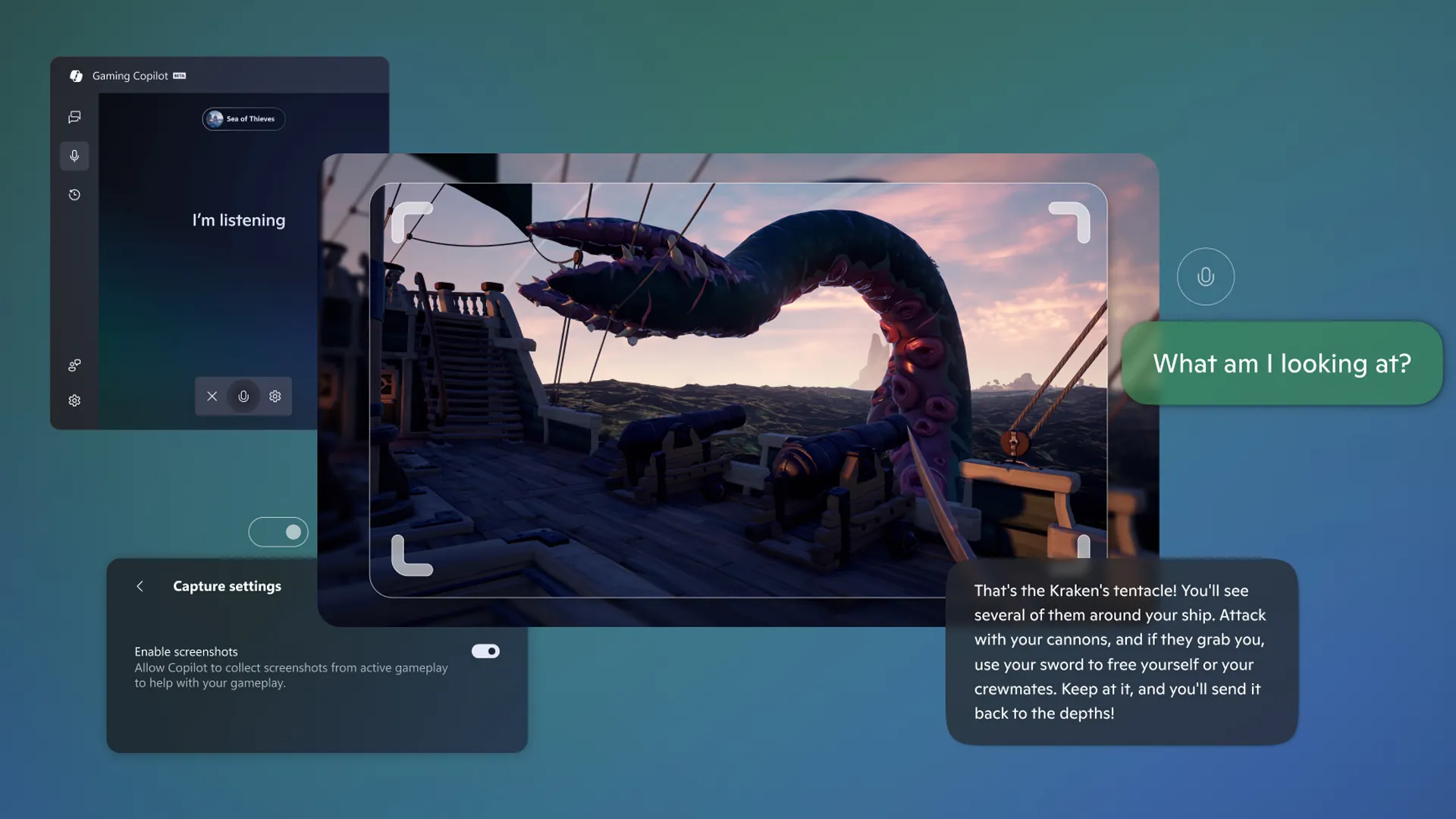Key takeaways
- Gaming Copilot is built into the Windows Game Bar, delivering on-screen tips so we don’t have to pause or alt-tab for guides.
- Features include Voice Mode, a pinnable widget, and on-screen context awareness that tailors advice to what’s happening right now.
- The public beta is rolling out on Windows 11, with a second-screen experience coming to the Xbox mobile app in October; access targets ages 18+ and excludes mainland China during beta.
- Strong use cases include boss strategies, quest pointers, build suggestions, and achievement clean-up.
- For competitive sessions and handheld PCs, we should review rules and performance settings first.
What Gaming Copilot Is—and Why It Helps
We all know the routine: a tough encounter, a dozen tabs, and a broken rhythm. Gaming Copilot keeps help inside the Windows Game Bar overlay so we can stay focused on timing, positioning, and decisions. Press Win + G, open the widget, and ask a clear question in plain language. Instead of hunting for a long walkthrough, we get a short, targeted suggestion that fits the moment.1
How Gaming Copilot Works in Windows 11
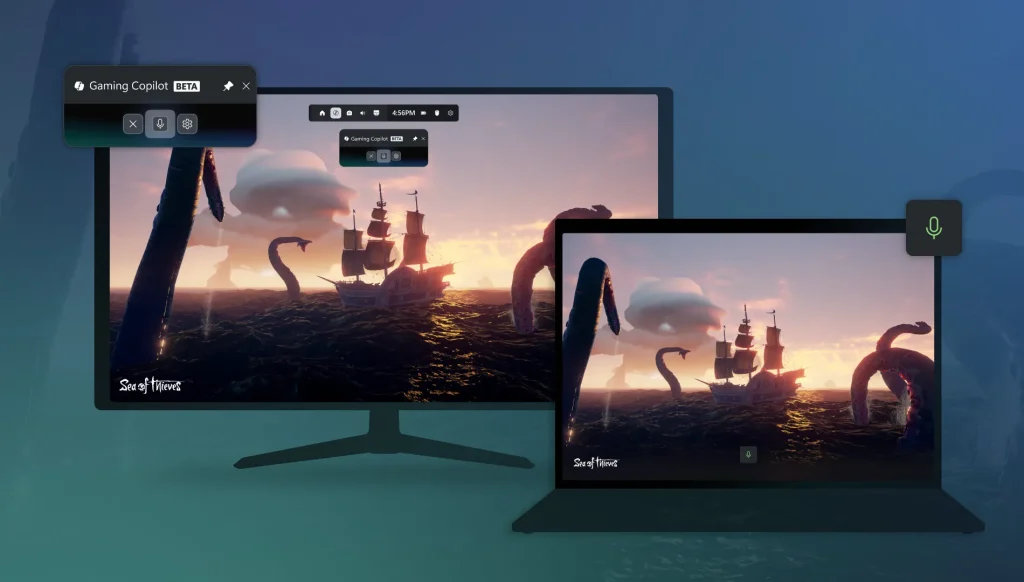
Context that understands the screen
Gaming Copilot considers what’s visible on the screen—enemy tells, status effects, objective markers—and offers suggestions that match the situation. That context reduces guesswork and keeps our attention on the action rather than shifting to other windows.2
Hands-free follow-ups with Voice Mode
With Voice Mode, we can ask quick follow-ups between attempts—“what’s safe after the overhead?”—without breaking flow. The widget can be pinned in a compact view so tips remain handy without crowding the HUD.2
Progress-aware nudges
Because Gaming Copilot can reference our Xbox account, it can factor in achievements and recent progress. That makes it easier to pick the next objective, revive an old save, or choose a build path that matches the gear we already have.
Where You Can Use It (and What’s Next)
The public beta is arriving on Windows 11 via the Game Bar first. A second-screen experience through the Xbox mobile app is slated for October. During beta, access targets players 18 and older and excludes mainland China. Microsoft and early coverage note that broader device support, including console availability and more handheld optimizations, will follow after further tuning. 4
Practical Ways to Use Gaming Copilot Today

Cracking a tough boss
1. Press Win + G and open Gaming Copilot.
2. Ask for a simple plan: “What openings are safe after the leap?”
3. Add build context: “Two-hand strength build—suggest armor traits for phase two.”
4. Try the advice, then ask for a small adjustment if it doesn’t land on the next attempt.
Untangling questlines
- Ask for a hint to avoid spoilers.
- If you’ve been away a while, request a quick recap of the last objective and the next logical step tied to your progress.
Finishing achievements
- Ask Gaming Copilot to surface missed achievements and map an efficient route you can tackle in a short session after work.
Limits and Considerations
Accuracy vs. patches
Advice can lag after updates or lean on community strategies that don’t fit every build. Treat Gaming Copilot as a starting point and adjust based on what you see in play.
Competitive rules and anti-cheat
Some overlays that read on-screen context run into restrictions with certain titles. Anti-cheat policies for specific titles aren’t fully clarified yet, so it’s smart to check publisher or league rules before ranked or tournament sessions—and disable overlays if required.3
Handheld performance
Windows-based handhelds may feel the extra overhead more than a desktop. Early coverage and Microsoft’s own guidance note that optimization work is ongoing; keep an eye on frame stability and battery life, or use the mobile app as a second screen during longer sessions. 5
Privacy and Control
Before we make Gaming Copilot part of our routine, it’s worth reviewing Game Bar and Xbox app settings:
- Confirm capture and overlay preferences that affect what’s visible on screen.
- Check which account and sharing options are enabled (play history, achievements).
- If we stream, remember that pinned tips may appear to viewers.
Quick Start Checklist
- Update the Xbox app on Windows.
- Press Win + G → open Gaming Copilot.
- Pin the widget; set Push-to-Talk for Voice Mode.
- Ask for hints, try them, then request small refinements.
- For collectible runs, ask for a progress-aware checklist tied to achievements.
Bottom Line
Gaming Copilot keeps help where it matters—inside the overlay. By tying suggestions to the screen and to our progress, it makes stubborn encounters and sprawling quest logs more manageable. Stay mindful of privacy settings and competitive rules, and Gaming Copilot can become a dependable part of our Windows 11 toolkit as the beta expands.
Citations
- O’Malley, Taylor. “Your Personal Gaming Sidekick Awaits: Gaming Copilot (Beta) Is Coming to Windows PC and Xbox on Mobile.” Xbox Wire, 18 Sept. 2025.
- Chansanchai, Athima. “Gaming Copilot (Beta) Coming to Windows PC.” Windows Experience Blog, 19 Sept. 2025.
- James, Luke. “Microsoft Gaming Copilot Hits Windows in Public Beta — In-Game AI Overlay Goes Live for PC Players.” Tom’s Hardware, 20 Sept. 2025.
- Boddy, Zachary. “Xbox’s New Gaming AI Companion Now Rolling Out to Almost All Players — Consoles Still Have to Wait a Little Longer.” Windows Central, 18 Sept. 2025.
- Allan, Darren. “Microsoft’s Gaming Copilot AI Is Now in Windows 11’s Game Bar — and I Can’t Decide Whether This Is a Good or Bad Thing.” TechRadar, 7 Aug. 2025.