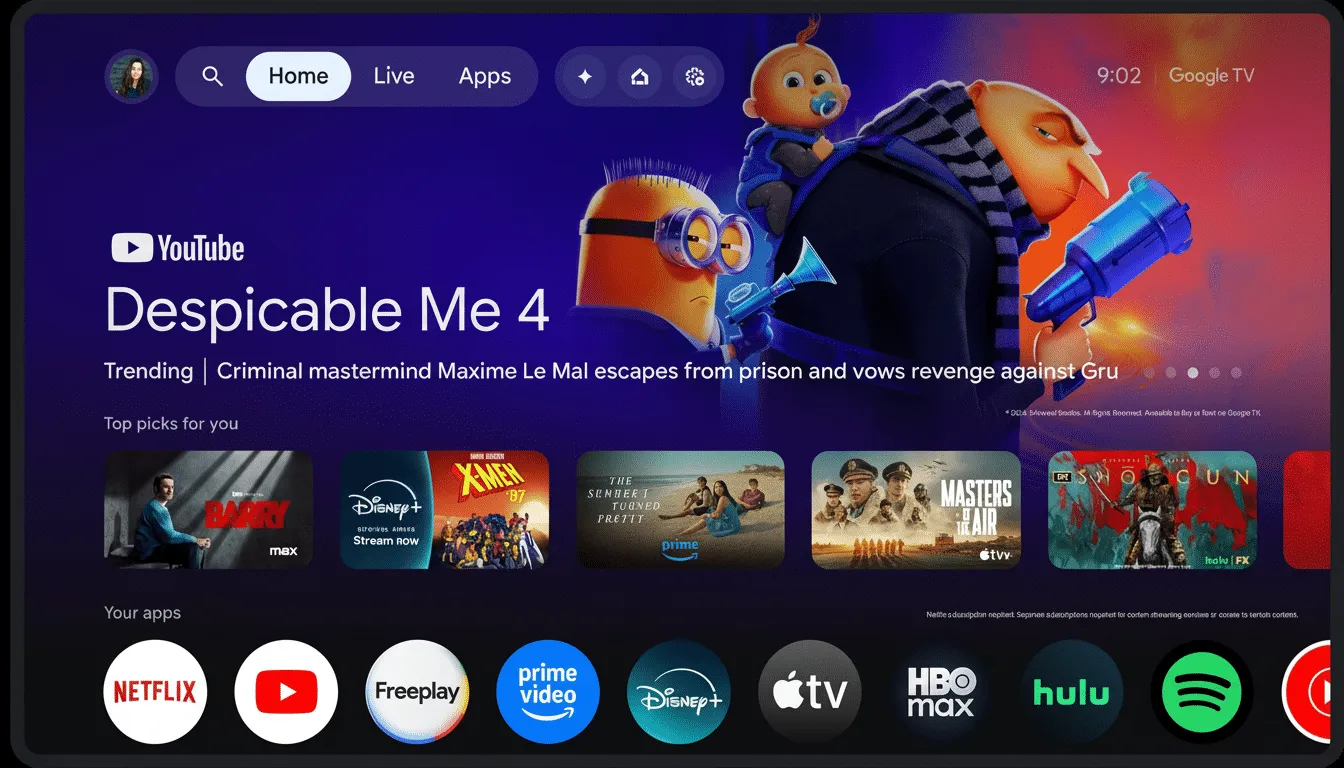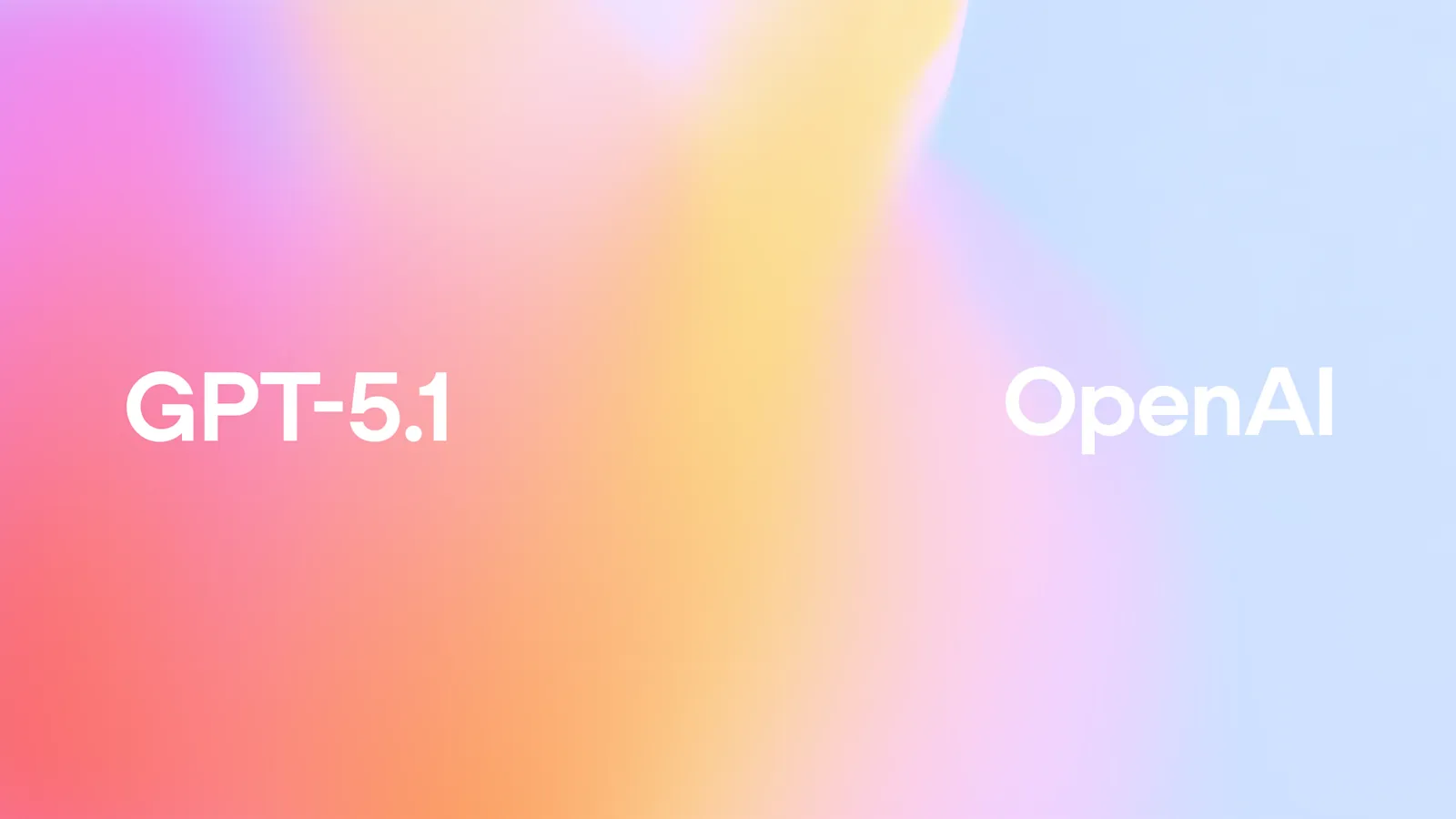Key Takeaways
- Gemini for TV brings Google’s newer AI experience to the TV interface so you can talk to the screen instead of scrolling.
- It works on Google TV and select Android TV devices, but support can vary because some TV makers offer other assistants.
- It’s useful for finding shows, pulling up YouTube how-tos, and asking quick “what is…” questions without using your phone.
- Signing in with your Google account makes recommendations and history work better.
What Is Gemini for TV?
Gemini for TV is Google’s AI experience that sits inside the Google TV environment so the TV can answer natural questions, show related videos, and help you launch content.¹
Instead of typing with a remote, you talk, and the TV responds with TV-friendly cards or video suggestions.
How Does Gemini for TV Work?
Google is layering Gemini into the existing Google TV experience, not replacing the whole system. That means your regular home screen, apps, and watch list stay the same, but voice requests can be handled in a richer way.²
Gemini for TV can draw signals from:
- Your signed-in Google account (watch history, YouTube)³
- What you are trying to watch
- Supported TV apps
Because of that, it can answer questions tied to entertainment, not just web search.
Why Would Someone Use Gemini for TV?
Most people turn on the TV to relax, not to search through rows of tiles. This experience reduces that friction.
Practical uses:
1. Find content fast: “Find comedy movies on YouTube TV.”
2. Ask about what’s on: “Who is this actor?” “When did this movie come out?”¹
3. Learn while you watch: “Show me YouTube videos on how to make jambalaya.”⁴
4. Family viewing: “Show me kid-friendly videos about space.”
5. Planning on TV: “Show me places to visit in Vermont on YouTube.”
These are realistic, TV-friendly actions — no keyboard needed.
Is Gemini for TV the Same as Gemini on Phones?
Not quite. The goal is similar — natural language in, helpful output out — but the TV version is trimmed for a 10-foot screen.
| Feature/Area | Gemini on Phone/Web | Gemini for TV |
| Input | Text, voice, sometimes images | Voice/remote mic |
| Output | Long answers, images, links | Short answers, TV cards, video suggestions |
| Context | Phone apps, mobile tasks | TV apps, what you watch, entertainment queries |
| Best for | Writing, chat, tasks | Watching, searching, learning from the screen |
Who Can Use Gemini for TV Right Now?
- It’s rolling out on Google TV devices, starting with supported models.
- Some TV makers may offer a different assistant, so not every TV will get Gemini even if it runs Android TV.
- Features can arrive at different times depending on region and partner agreements.²
How to Set Up Gemini for TV
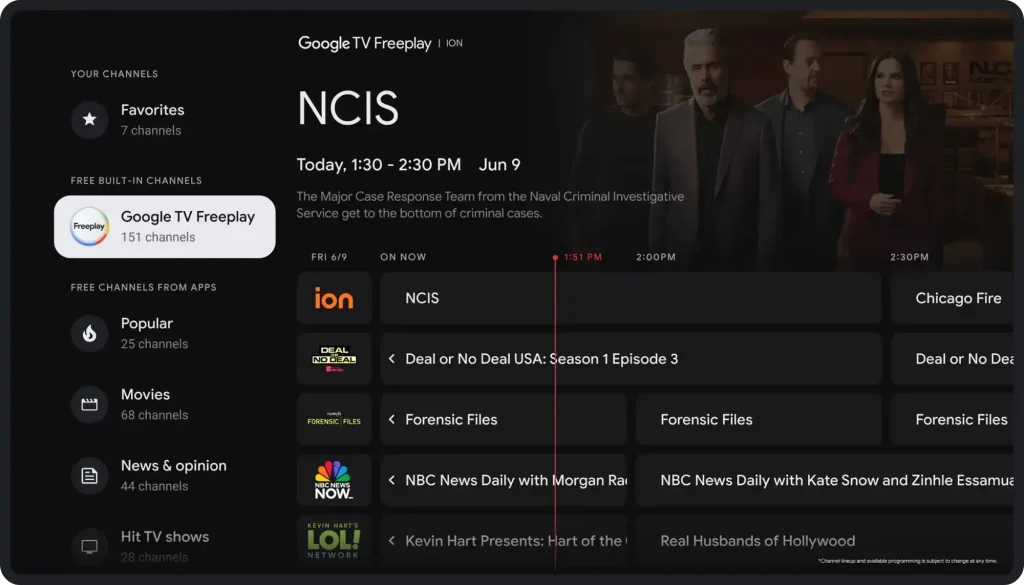
1. Check Your TV
- Go to Settings → System → About to confirm it’s on Google TV or a recent Android TV.
- Install all available updates — new AI features often arrive with system updates.²
2. Sign In
- Sign in with your Google account to sync watch history and recommendations.³
- This lets the TV respond in a way that feels personal, without you restating your preferences every time.
3. Enable Voice / Remote Mic
- Press and hold the mic button on the remote to talk.
- If your TV supports a wake phrase, use the one shown in the TV’s settings (not all models support always-listening).³
4. Try Starter Requests
- “Show me YouTube videos about fall vacation ideas.”
- “What should I watch tonight?”
- “Open Netflix.”
What Can You Ask Gemini for TV?
Keep it natural. You don’t need script-like prompts.
Entertainment
- “Play the next episode.”
- “Find Marvel movies.”
- “Show me family shows on YouTube.”⁴
Information
- “When was this show released?”
- “What else has this actor been in?”¹
Utility
- “Open YouTube.”
- “Turn on captions.”
- “Search for Italian recipes on TV.”⁴
Gemini for TV and Content Discovery
This is where it helps publishers.
When viewers can ask “show me videos about AI on TV,” YouTube results become part of the living-room experience.⁴
So sites and channels that already publish on YouTube can reach people who never typed the query.
Does Gemini for TV Affect SEO or Content Strategy?
Yes, indirectly.
1. Voice-style queries get longer. People talk to TVs the way they talk to people. Your content should answer questions in that style.
2. YouTube is central. If you want to be seen on TVs, YouTube is still the easiest way in.⁴
3. Structured, short answers win. TV is not a great place for 1,500 words on-screen. Your page should give Google a clear, short paragraph to lift (like the one at the top of this article).¹
4. Internal links matter. If someone lands on this page from an AIO result, send them to setup, troubleshooting, or “how to use Gemini across devices.”
Security and Privacy on Gemini for TV
People share TVs. That makes privacy more important.
Good practices to list:
- Create separate TV profiles when available.
- Review voice and activity in your Google account regularly.
- Turn off always-listening if you don’t want the TV waiting for a wake phrase.
- Sign out before selling or giving away the TV.
These steps align with Google’s own voice and audio guidance.⁵
Troubleshooting Gemini for TV
If a reader says, “It’s not responding,” suggest:
1. Update the TV software — new AI features arrive through updates.²
2. Check the network — slow Wi-Fi can break voice results.
3. Check the remote mic — some remotes have a physical mic switch.
4. Confirm Google account sign-in — some features require it.¹
5. Restart the TV — still one of the fastest fixes.
Frequently Asked Questions
1. What is Gemini for TV?
Gemini for TV is Google’s AI experience added to Google TV so you can ask for shows, see related videos, and get short on-screen answers using voice. Availability depends on your device and region.¹’²
Do I need a new TV?
Not always. Many Google TV devices can get new features through updates, but support still depends on the TV brand and what assistant they’ve chosen to offer.²’³
3. Can Gemini for TV show YouTube results?
Yes. It can surface YouTube videos that match what you asked for, which is useful for how-tos, recipes, and travel planning on a big screen.⁴
4. Is voice on TV safe to use?
Google provides controls for reviewing and deleting voice activity, and you can turn off always-listening on shared TVs.⁵
Can I open apps with it?
On supported devices, you can use voice to open apps and start playback, but the exact commands can vary by TV brand.³
Citations
- Google. “Meet Gemini.” Google AI, 6 Dec. 2023.
- Google. “Gemini Is Coming to Google TV.” Google TV Newsroom, Sept. 2025.
- Google. “About Google TV.” Google Support, 2024.
- YouTube. “Use Voice to Find Videos on TV.” YouTube Help, 2024.
- Google. “How Google Uses Voice and Audio.” Google Safety Center, 2024.